Transformation is a very useful function in digital painting. For example, it can be used when you drew the face too big and want to make it smaller. Also, you may transform the image according to the parse.
Transformation includes enlarge, reduce, rotate, and free transform.
To transform an image, select
click “select” > “transform” from the top menu.
Shortcut: Ctrl (Command on Mac) + T
The shortcut is very useful, so be sure to remember it (or assign it to a button on your pen-tablet).

When you click “transform”, you will see a frame (officially called a “bounding box”) around the image. Use this box to move, enlarge, reduce, rotate, or freely transform the image. When you are done, press the “OK” button at the bottom (you can also press the return key).
You can select “Nearest neighbor (Jaggies)”, “Bilinear (Smooth),” or “Bicubic (Sharp)” as the options.
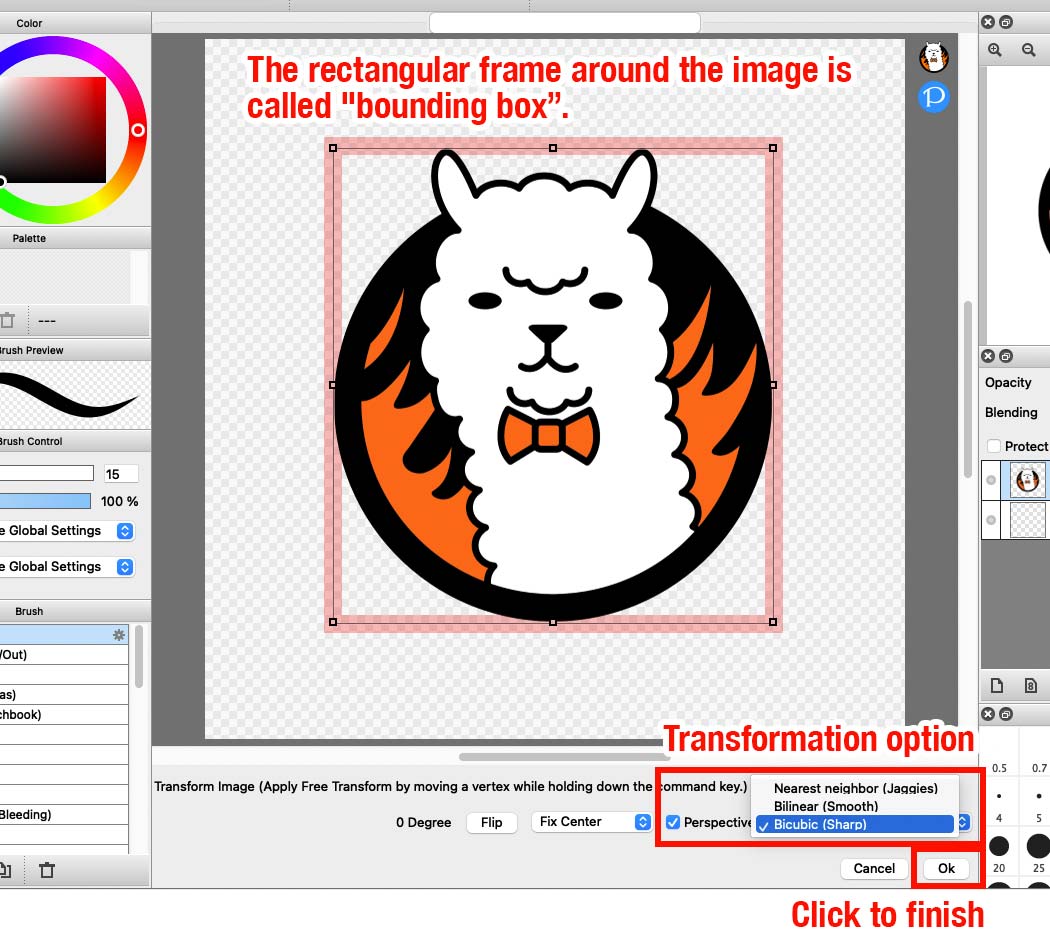
Move
Move the cursor in the bounding box to move it.
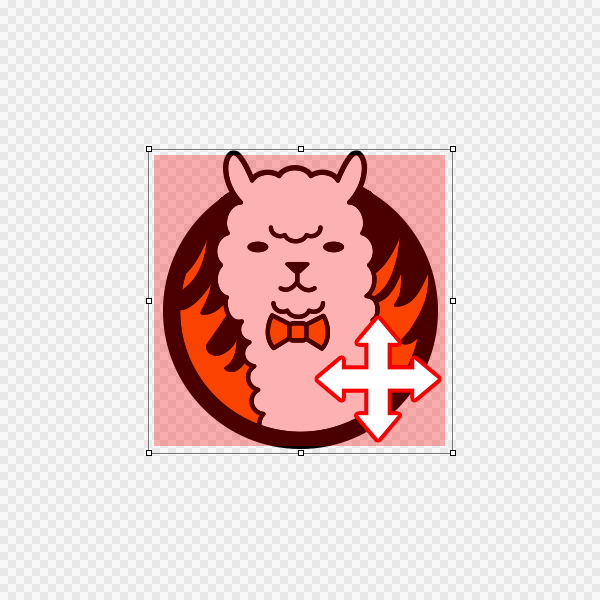
Enlarge & Reduce
Move the handles (the square on the frame) to enlarge or reduce. Hold down Ctrl (Command on Mac) and move the handles on the four corners to skew the image.
Enlarge is not recommended because the image will be pixelated.
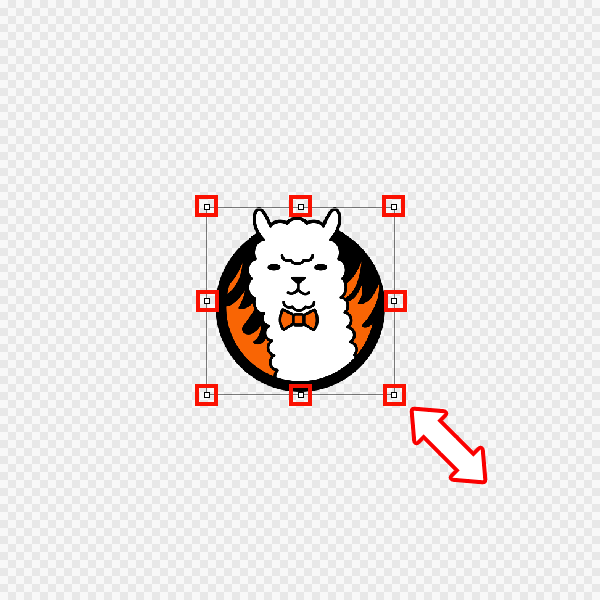

Rotate
Move the cursor outside the bounding box to rotate it.
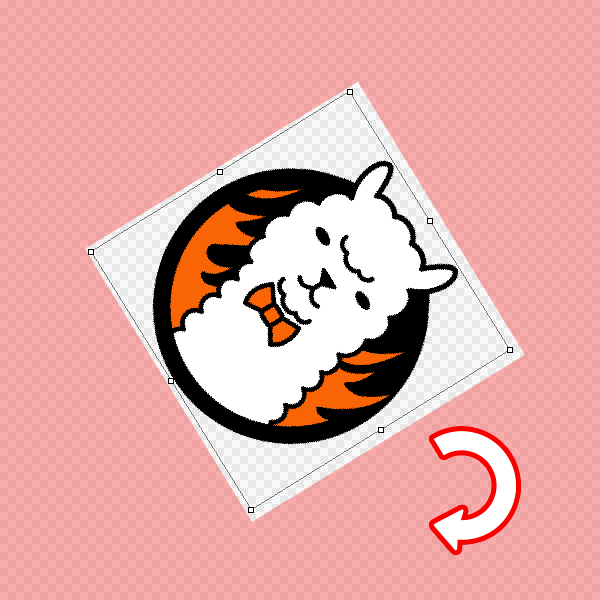
Free Transform
Hold down Ctrl (Command on Mac) and move the handles in the four corners to start free transform.
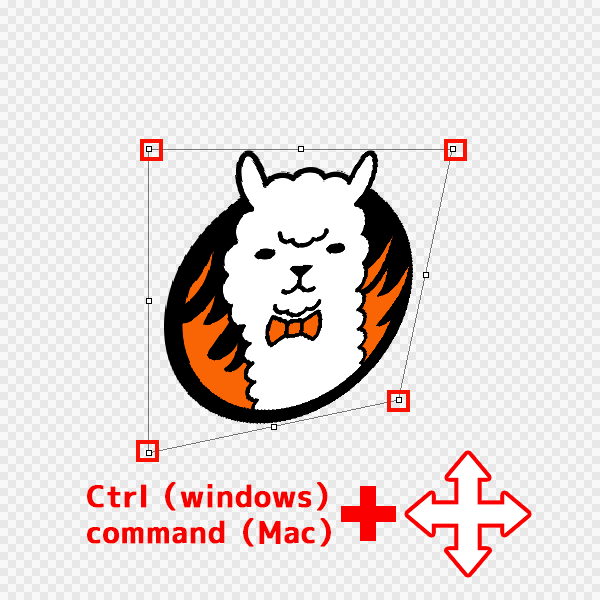
Select and Transform
You can use the Selection tool to specify an area and transform that area only.
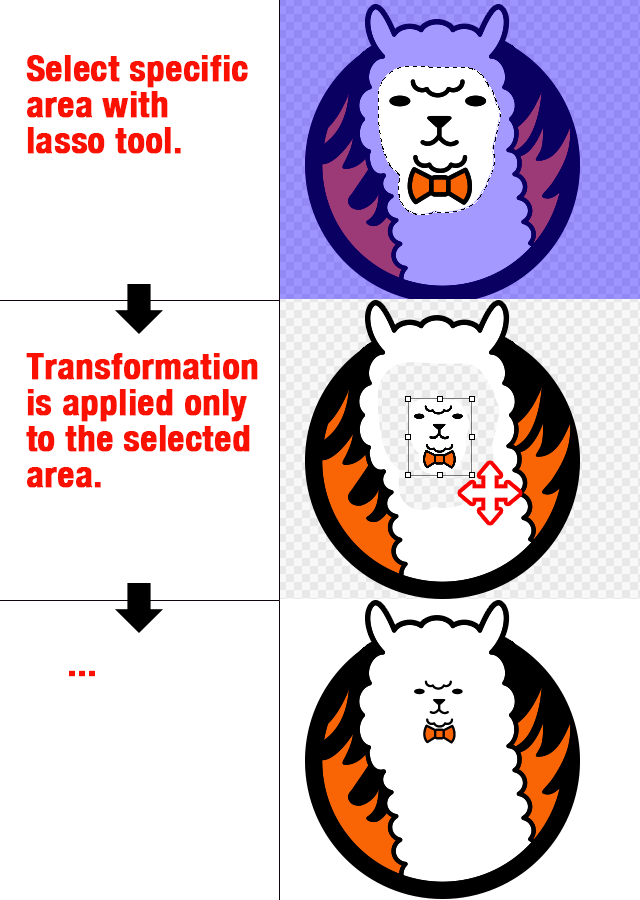

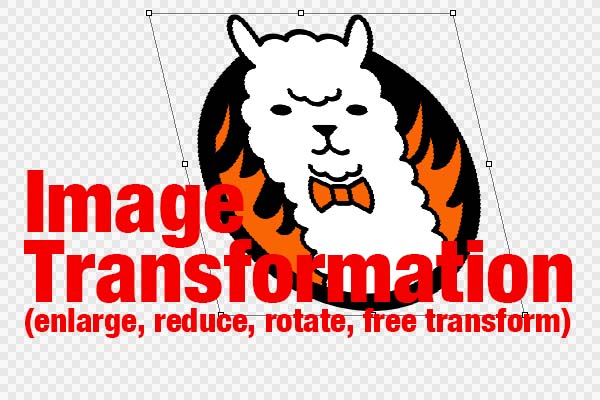

![Animated Painting Part.2[Base Painting / Shadows]](https://hub.firealpaca.net/wp-content/uploads/2022/07/thum_AnimatedPainting2-375x250.jpg)




