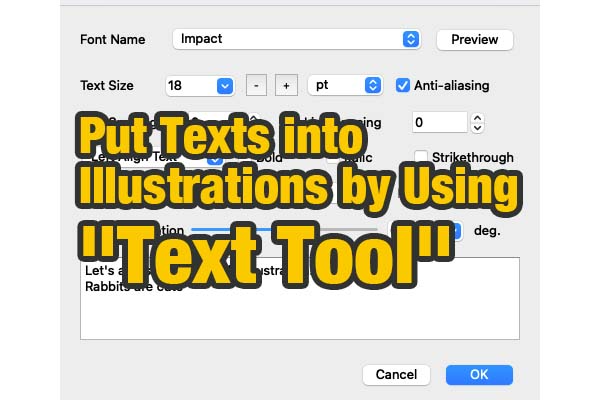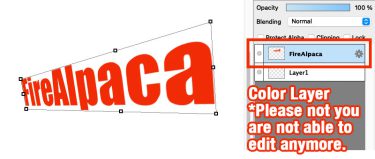Put texts into illustrations by using “text tool”.The words can be editable afterwards in text layer.
First of all, select “text tool” from menu bar.
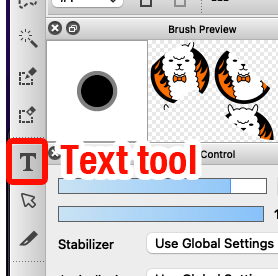
Click on campus and “Text Tool” will pop out from window. Key in your words into the text box.
It is easy for you to figure out the function in the text box. You may adjust the words with different font, sizes, and color.
Let’s see these three functions below.
-> ”Text Spacing”, “Line Spacing” and “Text Alignment”
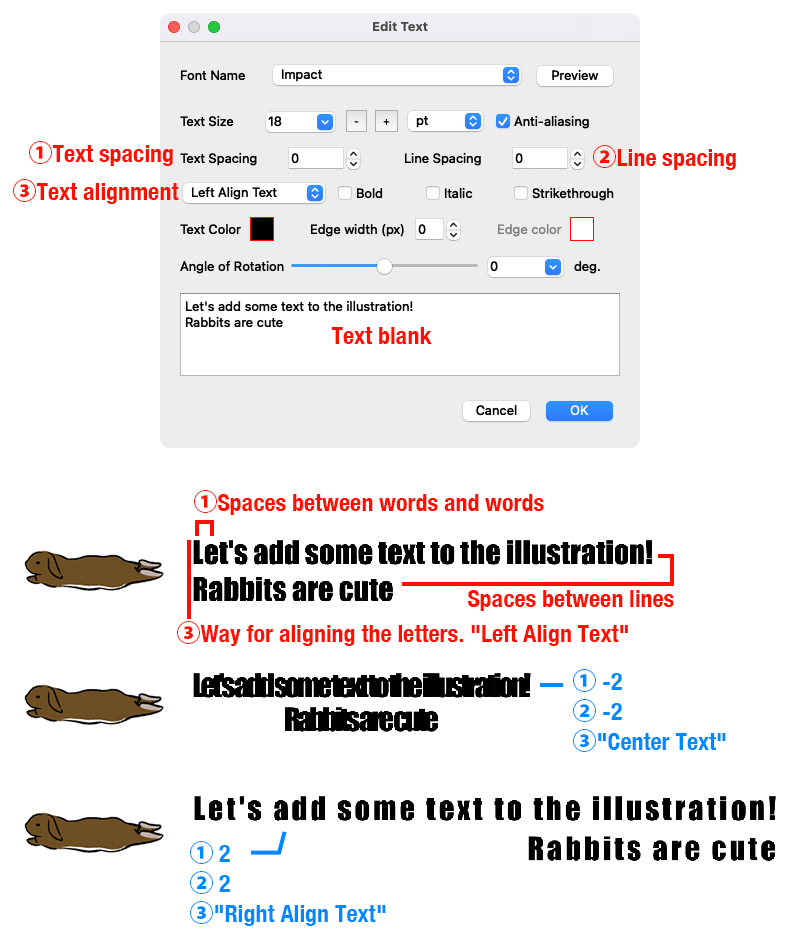
You could use “Move Tool” to change the text place, but it must not rotate or transform the text, which means text layer must be rasterized (picturized) . However, text editing can’t be put in practice once text layer is being rasterized.
If you would like to see more information, please refer to “How to change the shape of text?“.
How to change the shape of text? The text layer, which the function of its for text editing and saving in FireAlpac[…]
In general, font is restricted if FireAlpaca is installed in your computer recently. Any other artistic font shall be installed in manual.