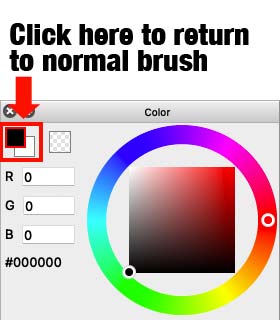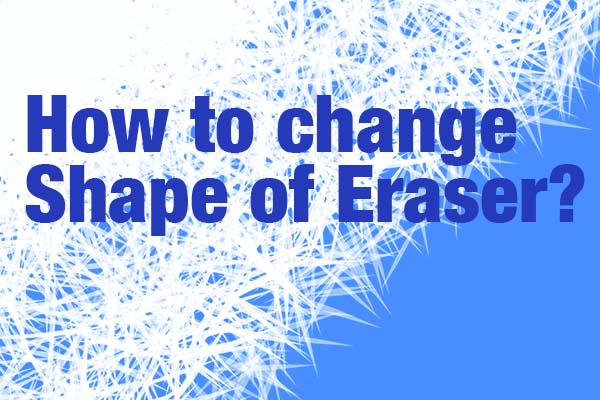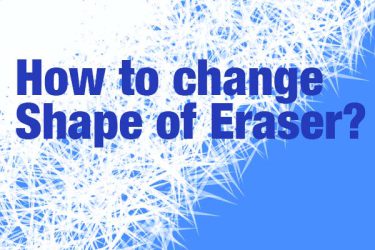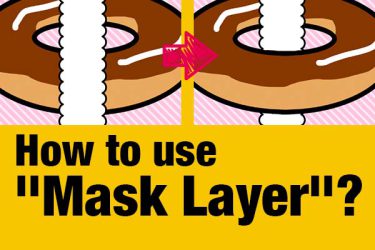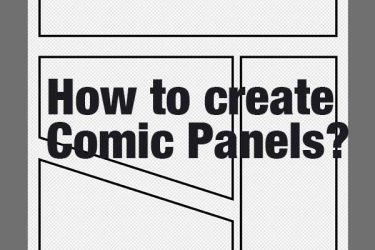In FireAlpaca, the eraser can be any shape, not just circle. For example, there is a preset brush called “Spike”, we will try to use this brush for erasing.
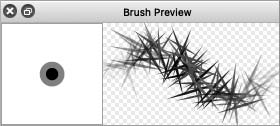
Here are two methods.
1. Use “transparent” in the color window
In the upper left corner of the window, you can see an icon with overlapping squares (of foreground and background colors). To the right of it, you will see a checkerboard icon. Click on this icon. This is the icon that activates the “Transparency Brush” mode.
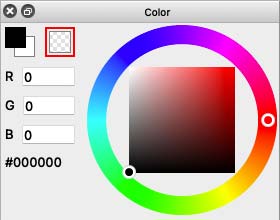
In transparent brush mode, you can use the current brush shape for erasing.
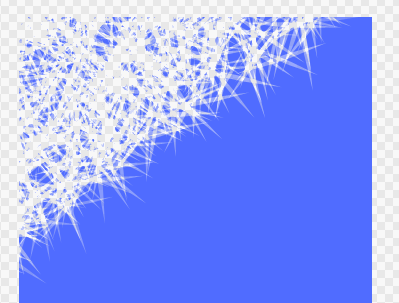
2. Hold down the Z key while drawing
You can also switch to the transparent brush (eraser) mode by using keyboard instead of the color window.
This is a very useful function. We recommend using the Z key to erase.
How can I change back to a regular brush?
Click the icon of foreground and background colors in the color window.