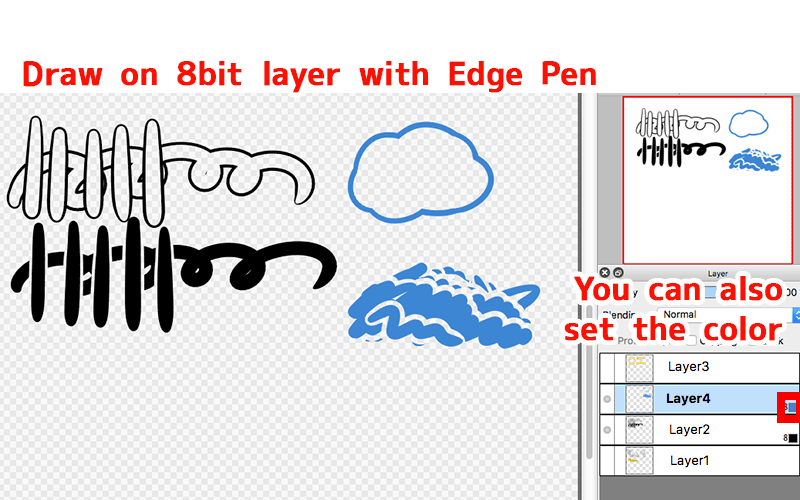“Edge Pen” is one of pen tools such as “Pen” and “AirBrush”, and it creates an outlined line.
Create “Edge Pen”
Let’s create “Edge Pen” first.
Click on “Add Brush” at left-bottom of Brush Window. Once “Edit Brush” Window pop up, select “Edge Pen” for type. Set up a name, width, and other options however you like.
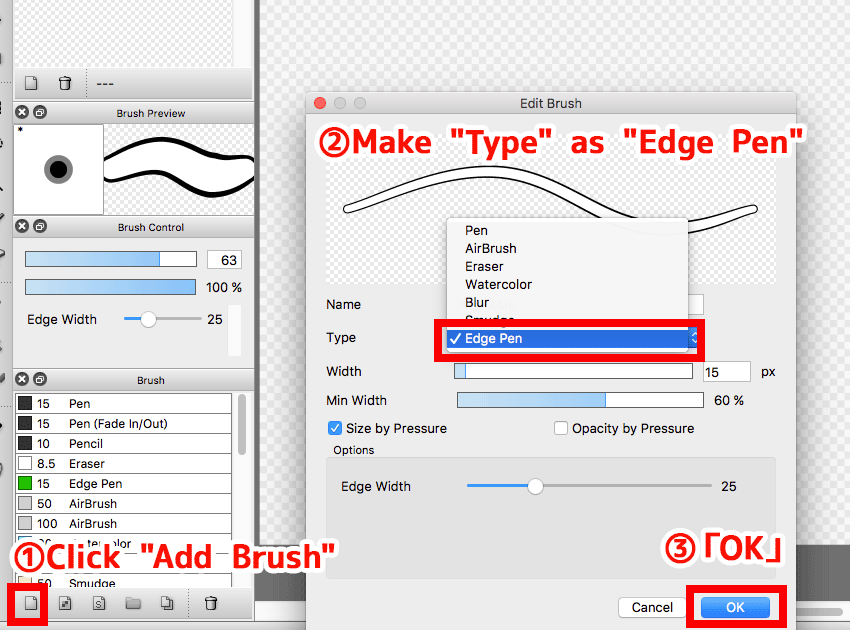
Draw a line with “Edge Pen”
Now we are ready to use “Edge Pen”.
You just created a line with outline. You can set up line width, stroke pressure, opacity, and other options same as a regular Pen.
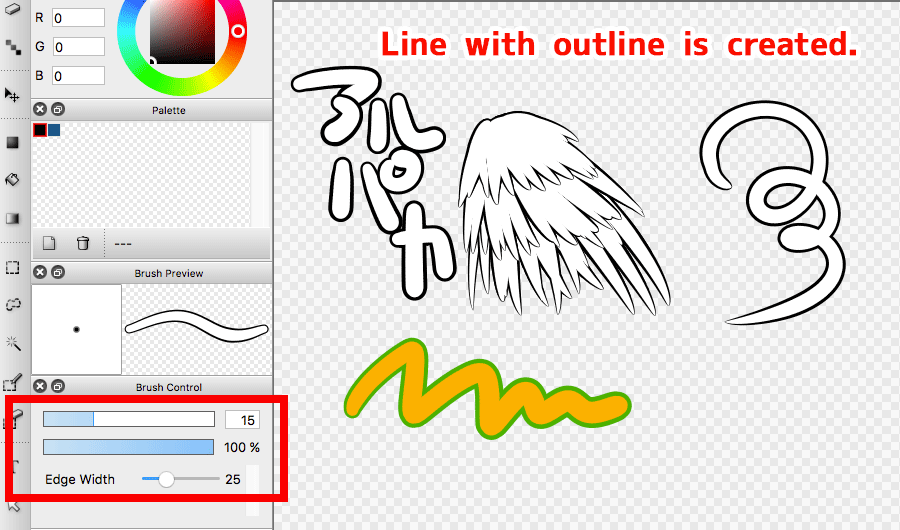
Color of “Edge Pen”
Change colors of line and outline.
- Outline Color→Foreground Color
- Line Color→Background Color
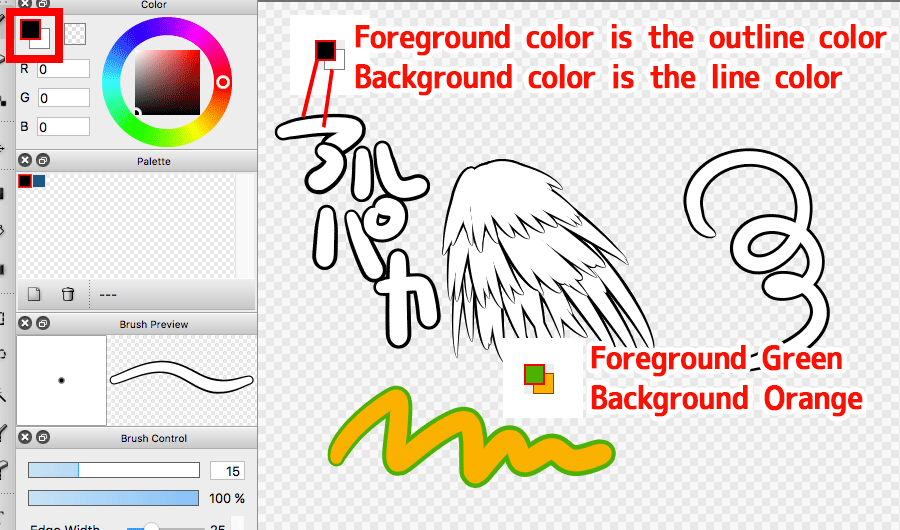
Connect edges
You can draw connected edges by holding down “Ctrl” for Windows and “Command” for Mac.
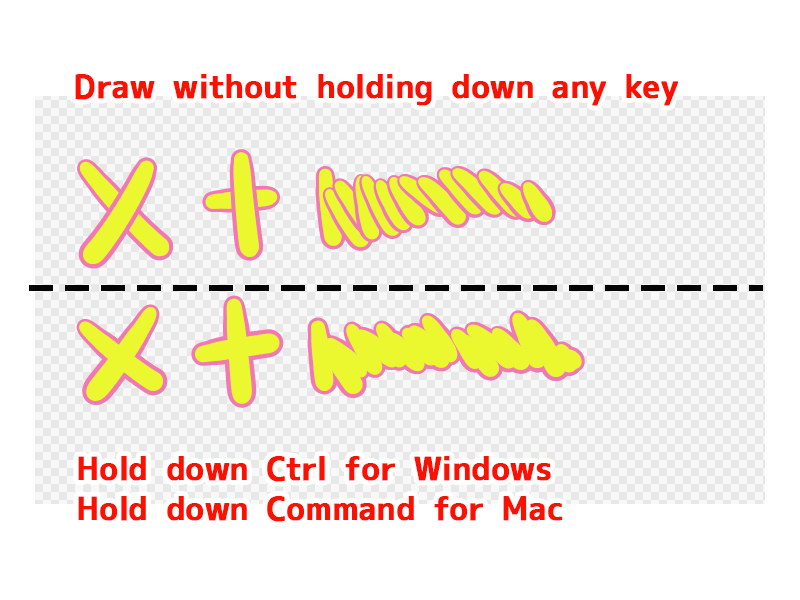
What if using “Edge Pen” on 8bit layer…?
You can use “Edge Pen” on both 8bit layer and 1bit layer.
White (R: 255 G: 255 B:255) becomes transparent, and black (R: 0 G: 0 B: 0) becomes the selected layer color.