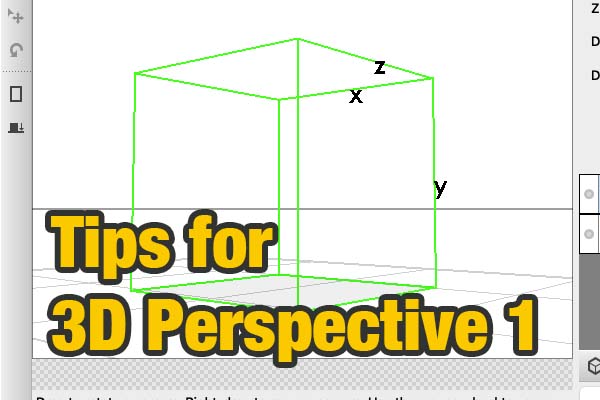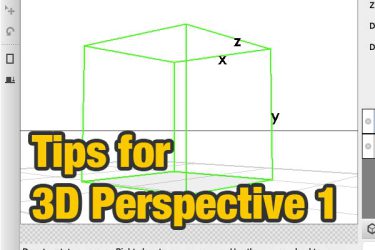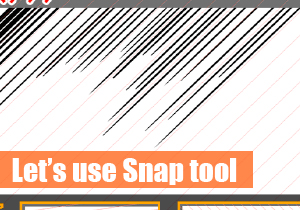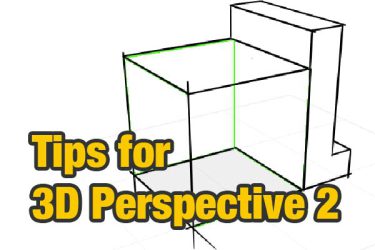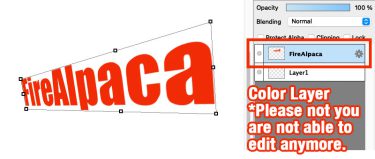The 3D Perspective feature, which allows you to snap to objects in 3D dimension (such as cubes), has been added in FireAlpaca 1.6.0. Before understanding the 3D Perspective feature, it is important to understand the snapping feature.
"Snap tool" lets you draw a line along the guideline. Drawing a straight line or circle by a freehand sketch is quite di[…]
First, add 3D Perspective layer. Select “3D Perspective” from snap menu.
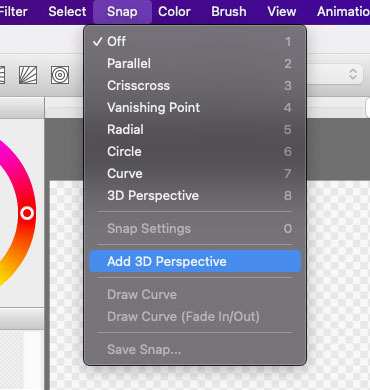
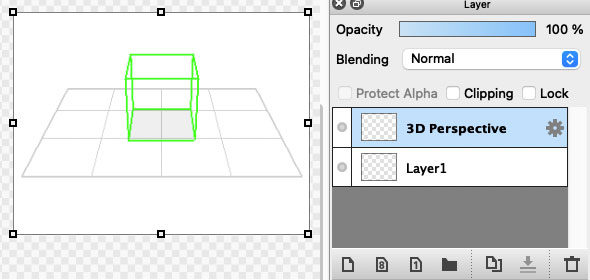
It must not draw lines or shapes on this layer. By using “Operation Tools” , you can adjust the size of this 3D perspective layer.
Select “Operation Tools” from the toolbar, drag it to adjust the size. You can also move it up, down, left or right by dragging inside the object.
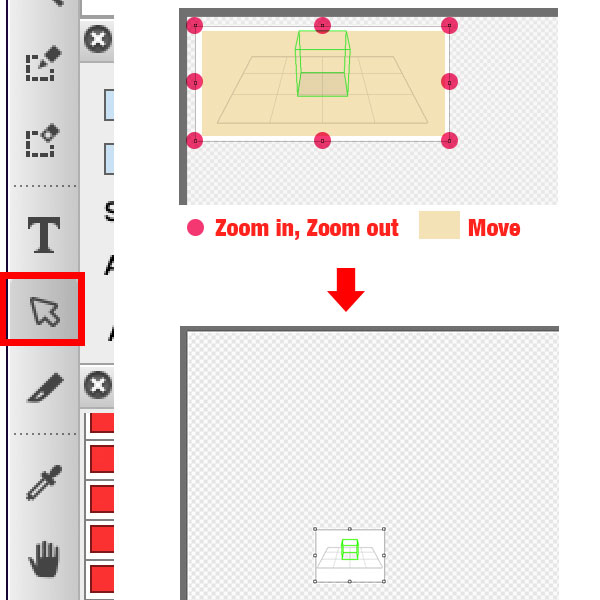
Now, edit the 3D space. Double click on “3D Perspective” from the layer list, and the 3D Perspective Edit dialog box will appear.
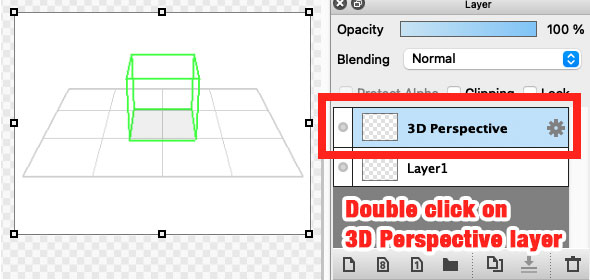
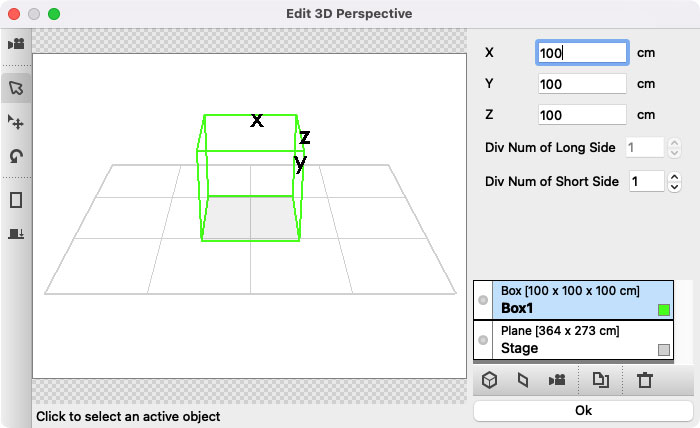
On the lefthand is “Tool Bar”. Click the Camera icon on the top and start the camera mode. (Press again to cancel it)
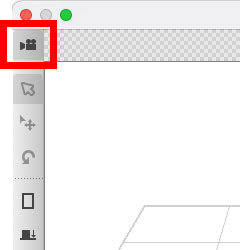
What is viewpoint? – Show position and direction in one limited space.
- Drag (Drag left), Rotate (Shake head)
- Drag (Drag right), Change the position (Change the head position)
- Scroll wheel, Zoom in /out
It might take time to get used to it. Take it a try.
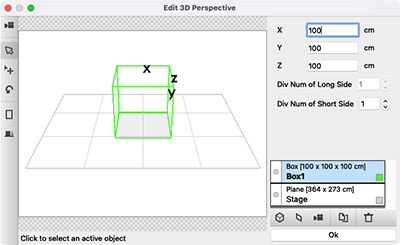
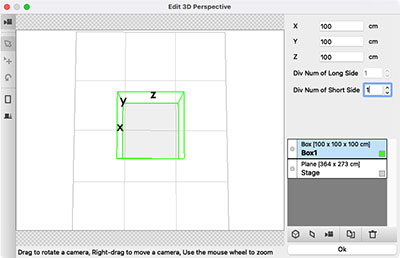
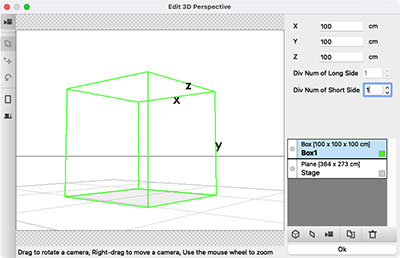
You can save the viewpoint that you feel right. Any angle is easily to be changed, be sure to save the angle that you like.
At the bottom right of the list view, you can see a camera icon. Click it and add “camera object”. You viewpoint is stored by this object. Even though you change the viewpoint on the screen, you still can manipulate your saved data by selecting the object from the list.
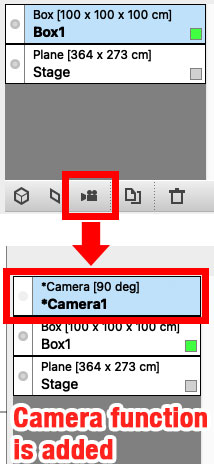
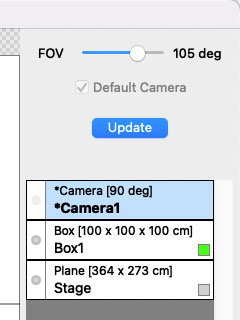
When you finish editing the 3D perspective, press “OK” button at the bottom right to close the dialog. If you do not want to save the file, you can click the Dismiss button in the upper right corner to terminate the editing process.
For one step further, please refer to “Tips for 3D Perspective (2)”. A full explanation shows how to use 3D Perspective snap.
Tips for 3D Perspective (2) This is a more step instruction of using the 3D perspective function. In the first arti[…]