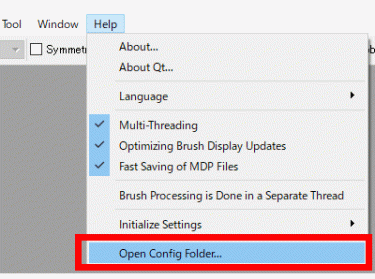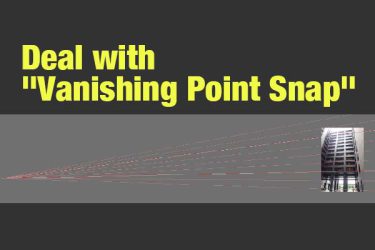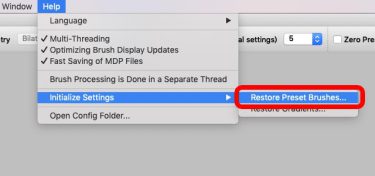Learn how to transfer your settings to another computer, just in case if your computer breaks down or an unforeseen accident happens.
FireAlpaca Setting File
Initiate FireAlpaca, select “Open Config Folder” from menu bar – “Help”.
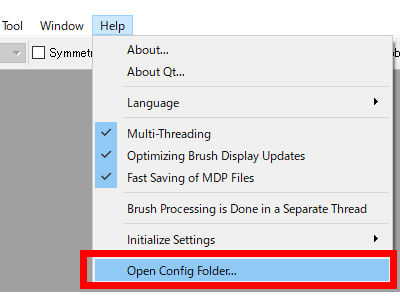
All settings shall be shown in this way.
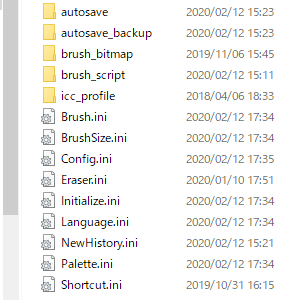
Copy all the files
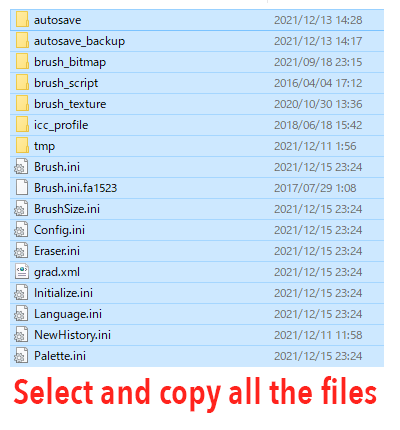
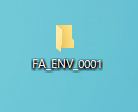
Paste the copied files into the folder. (Ex. folder name – FA_ENV_0001)
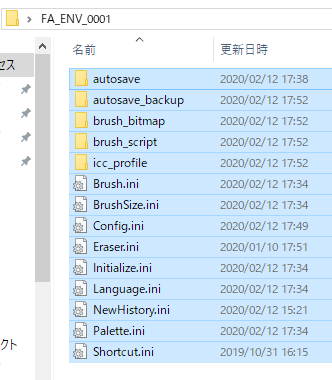
This is the backup for the setting files. It is much safer to save the setting in an external drive.
Restore FireAlpaca configuration files
Next, restore the configuration files.
Initiate FireAlpaca, select “Open Config Folder” from “Help”, and close FireAlpaca. (Very important!! You can not successfully restore it if you do not terminate FireAlpaca)
Delete all the setting files from the folder.
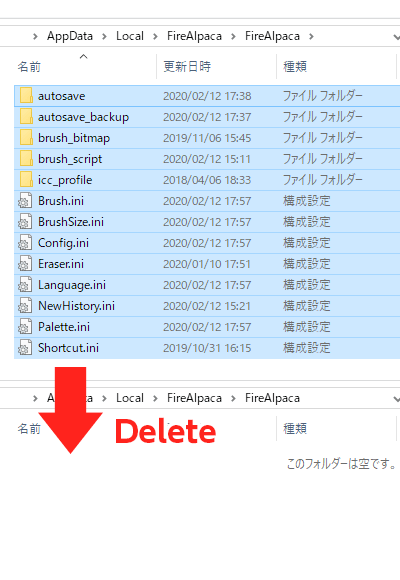
Paste the files from folder (FA_ENV_0001) into setting.
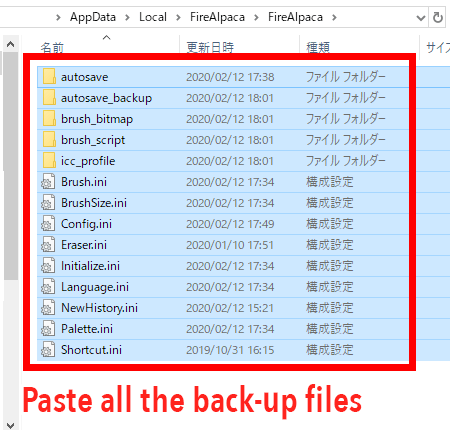
Now that the environment has been restored. You can launch FireAlpaca with restored version.