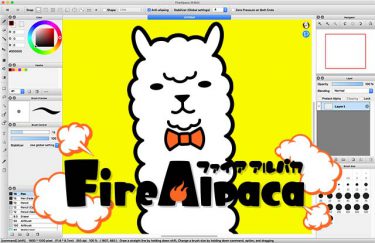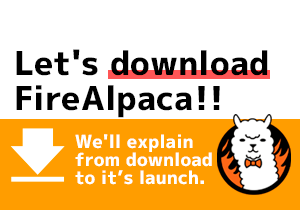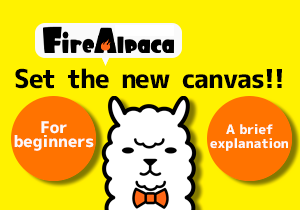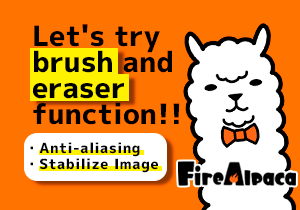Here are the tips for operating the canvas.
Navigator Window
The navigator window displays entire view of the canvas.
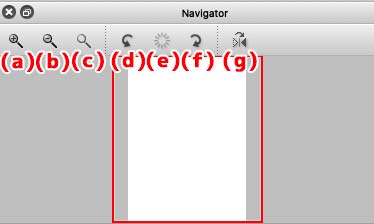
(a)Zoom in
(b)Zoom out
(c)Original display size
(d)Rotate the canvas counterclockwise in 30° degree.
(e)Reset the canvas to 0° degree
(f)Rotate the canvas clockwise in 30° degree.
(g)Flipped the canvas horizontally
It will not affect whether users enlarge or diminish the image, still staying its original size.
When the canvas is over enlarged that the original image cannot be displayed in the main window, red frame will indicate in the navigator window.
By moving this red frame, you can easily move the area in the navigator window.
Hand Tool
Hover the cursor over the canvas at navigator window, and you could find cursor becomes “Hand Tool“.
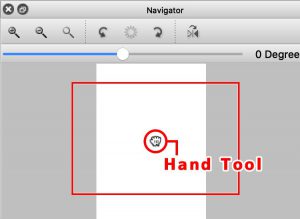
You can move the canvas display with the hand tool.
Unlike moving the layer, hand tool features moving the entire canvas. Hence, there will not happen any effect on canvas.
<Illustration Making 1>

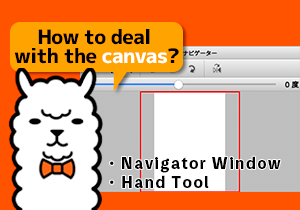
![Basic Tool Function [Tutorial 11]](https://hub.firealpaca.net/wp-content/uploads/2021/06/samune_11en.png)