Some advantages with 8-bit-Layer in FireAlpaca.
- Light action
- Easy to change the color
You could change line color easily.
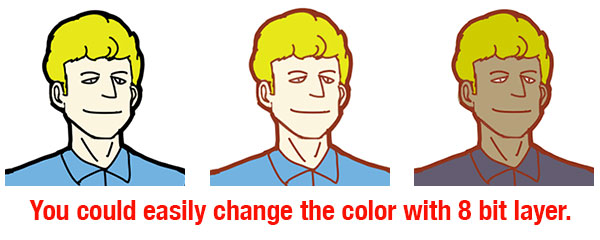
So, see how it works in FireAlpaca.
What is 8bit layer? Check “1-bit Layer & 8-bit Layer“.
1-bit Layer & 8-bit Layer Usually, when we think of "layer", what comes to mind is a color layer that can be a[…]
Try using 8bit Layer
Let’s Make “8 bit layer”.
Click the layer icon which shows 8 at the right hand. If it shows 8, which indicated the layer is an 8 bit layer.
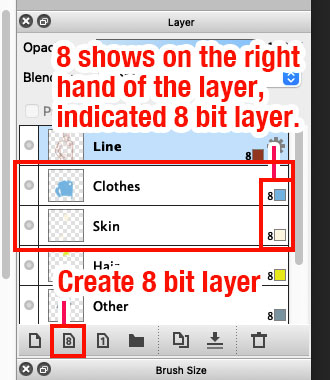
While drawing with 8 bit layer, it is recommended in these two color setting – Black (R:0, G:0, B:0) , White (R:255, G:255, B:255)The color will be transparent if it is not in black.
White in an 8-bit layer has the same effect with eraser effect. When drawing and erasing lines, smartly use short cut “x” to swap black and white.
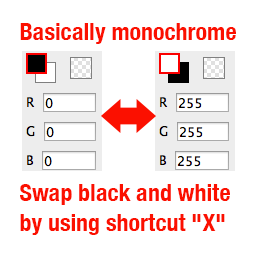
Double click on the layer and adjust the color.
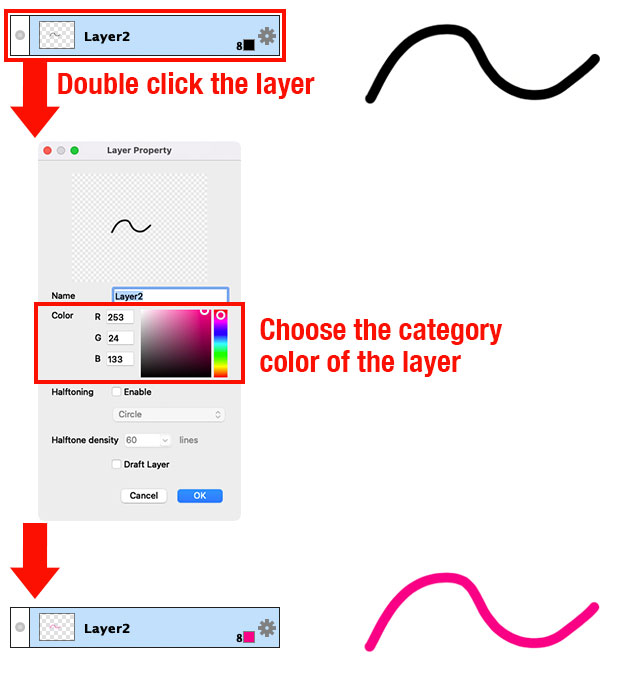
If you want to put the color on 8 bit layer, right click and choose “Set foreground as layer color”. Foreground color will be designated. This is a convenient way for choosing some detailed color.
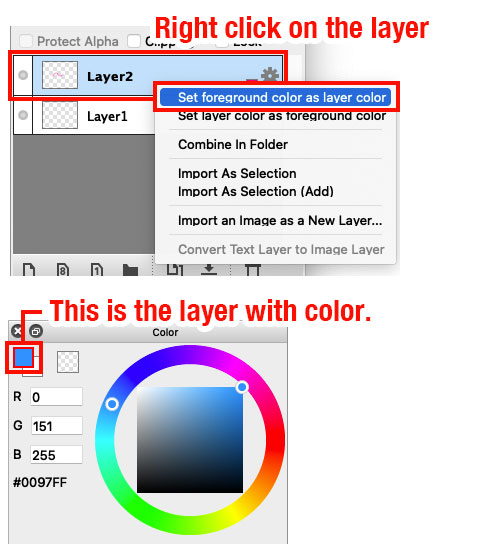
Easy to change the line color on 8bit layer
It is quite easy to paint one color or line just in one layer.
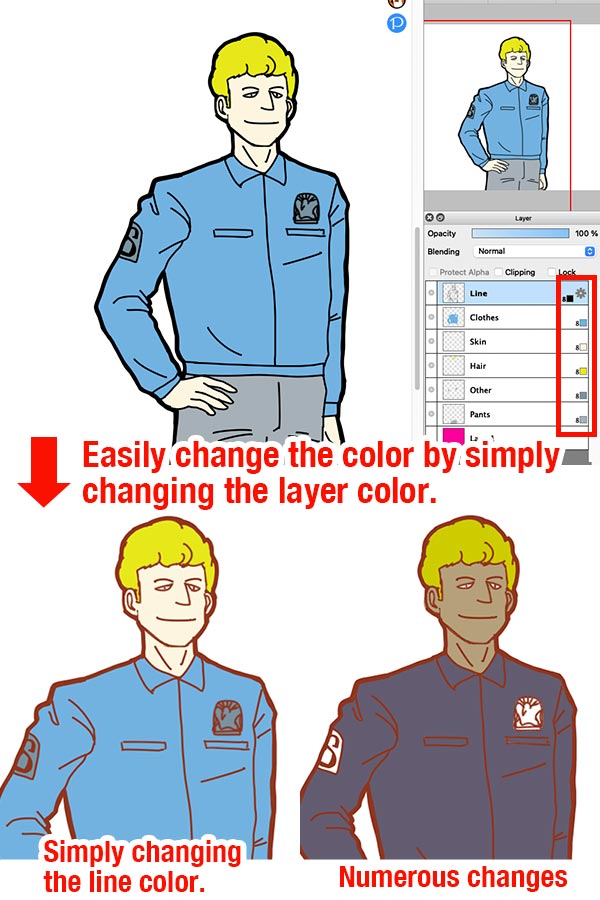
It takes less effort to do the drawing with 8 bit layer.
Notices while using 8-bit layer
An 8-bit layer is only in transparent; therefore, if you select a color from the color palette and put it on the 8-bit layer, the color you select will not be shown on it.
It will be better to practice it for further understanding. Try it out!!
For further explanation of 8-bit layer, please refer to “1-bit Layer & 8-bit Layer”.
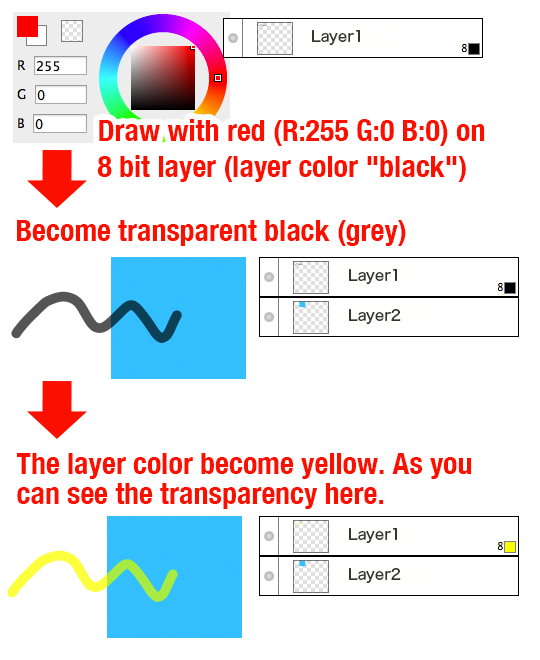

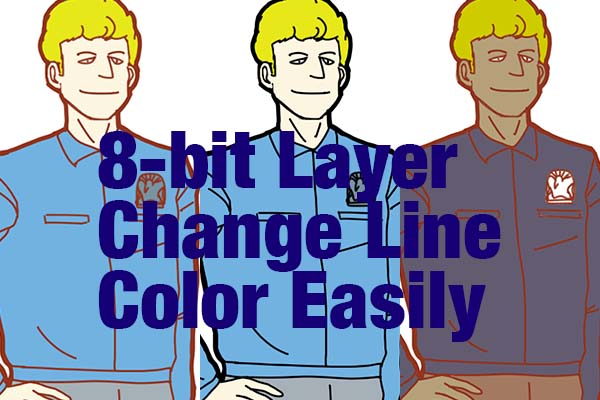

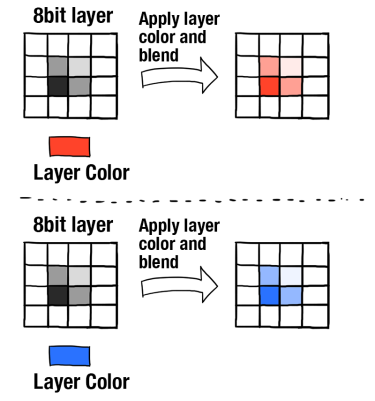

![Animated Painting Part.3[Highlight / Gradation]](https://hub.firealpaca.net/wp-content/uploads/2022/07/thum_AnimatedPainting3-375x250.jpg)



