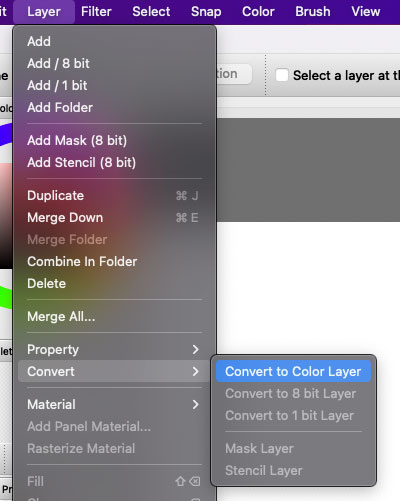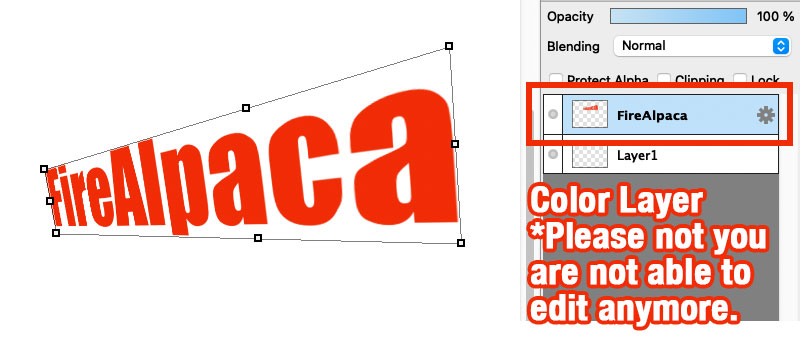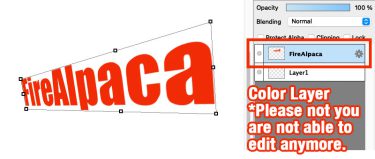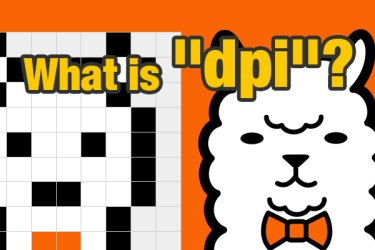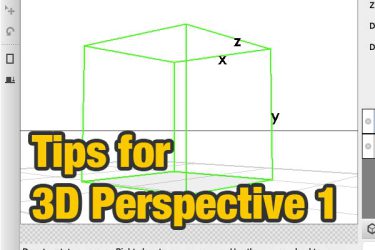The text layer, which the function of its for text editing and saving in FireAlpaca. Text, whose layout needs to be re-arranged, its size need to be adjusted or its color needs to be re-selected, could all be edited through text layer.
When you are drawing manga, you might want to change the dialogues or text bubbles. This is the function to meet your needs. If text layer is being rasterized (into an image format), you are not able to edit anymore.
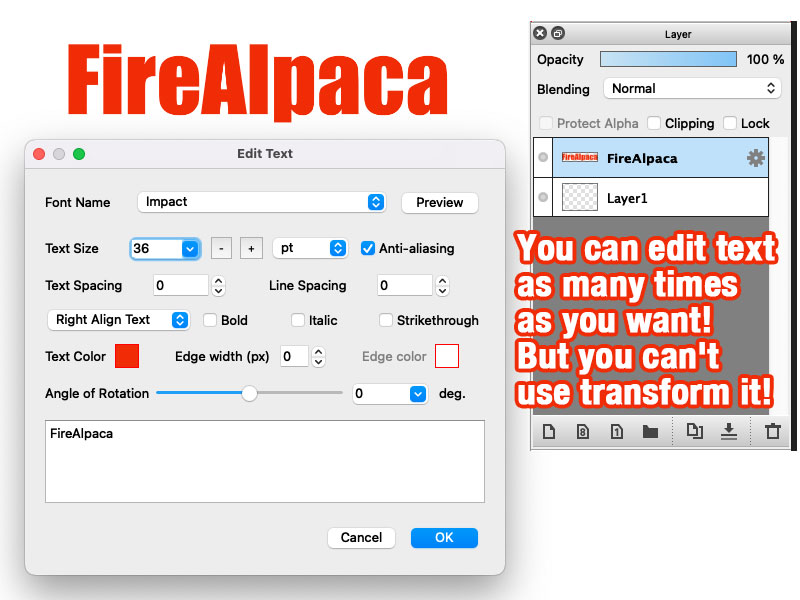
If it is an image (a normal layer), you are freely to transform it. However, you cannot transform it through text layer. What you shall do is to change it into a normal layer. But how?
Click on text layer, choose “Convert” from “Layer” (which shows on the top of the menu) and select “Covert to Color Layer”. In this way, text layer will become a normal layer. You are freely to put on “Gaussian Blur” effect or transform into different shapes. Please note one the text layer transform into a normal layer, you are not able to edit anymore.