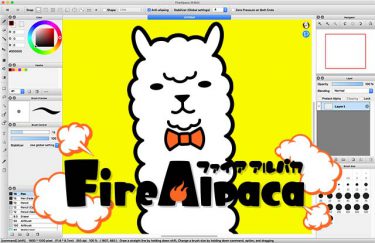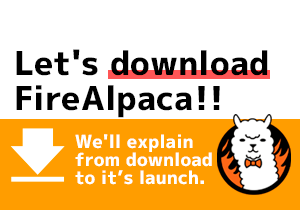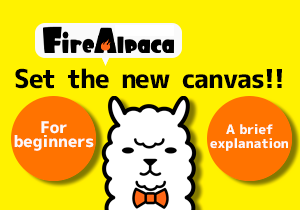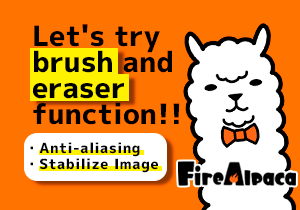Basic Panel Manipulation
I opened FireAlpaca but had no idea about each function…
Window disappeared!!
In this section, we’ll introduce you the basic manipulation on panel.
Functions with more details will be introduced in next article.
Panel Structure
This is what it looks like when you launch FireAlpaca.
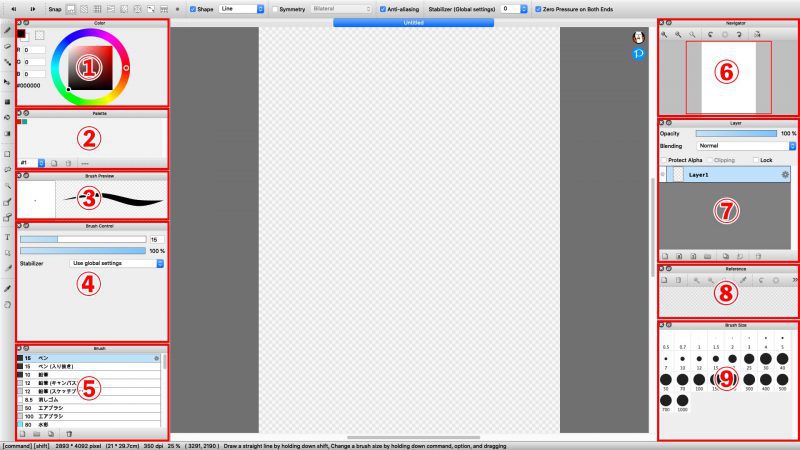
Display the color of the brush
Customize your favorite color to create your own palette.
Display the shape of the brush
Display the size of the brush and its transparency
Select your brushes
Show the whole view of the canvas
Anything related to layer operations
Any references will show here
Change brush size
If you close the panel accidentally or want to return to default setting, you could select “Windows” -> “Initialize”.
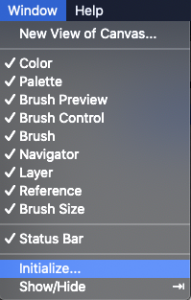
Next time, we’ll explain the basic tool function.

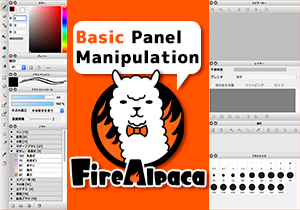
![Basic Tool Function [Tutorial 11]](https://hub.firealpaca.net/wp-content/uploads/2021/06/samune_11en.png)
![Let’s open the file! [Tutorial 9]](https://hub.firealpaca.net/wp-content/uploads/2021/06/samune_9en.png)