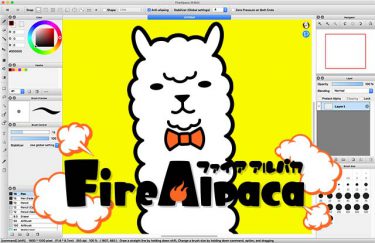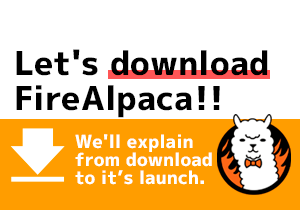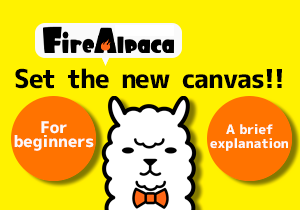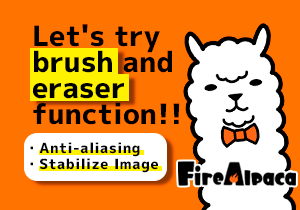You could save images in different formats by using FireAlpaca.
Here are some brief explanations of format changing and their feature.
File formats supported by FireAlpaca
If you want to change the image format, select the image “format” before saving your file.
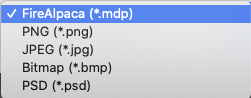
These are the formats supported by FireAlpaca.
Text, layer and resolution information will not deteriorate, but still retain itself. However, it cannot be posted to social media, such as Twitter.
The file is uncompressed; hence, the size of it will be pretty big. You can save it repeatedly without worrying about the image quality deterioration. Layers will not be saved.
If you still have no idea about which format you should save, we recommend you save as “FireAlpaca(*.mdp)”. If you are going to have a post on your social media, we recommend you save as “PNG(*png)”.
Next, we’ll explain how to open the file.

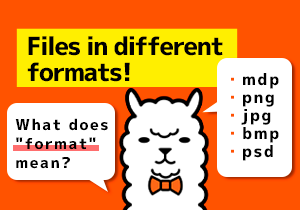
![Let’s open the file! [Tutorial 9]](https://hub.firealpaca.net/wp-content/uploads/2021/06/samune_9en.png)
![Save files!! [Tutorial 7]](https://hub.firealpaca.net/wp-content/uploads/2021/06/samune_7en.png)