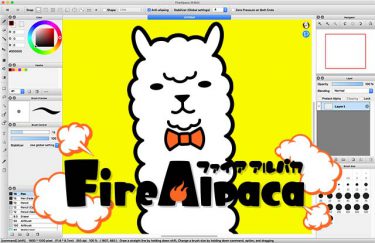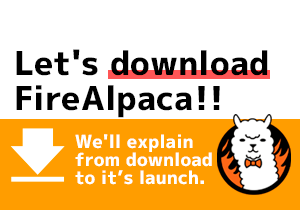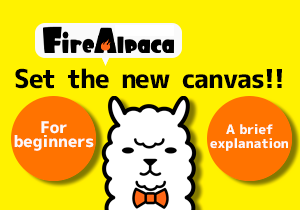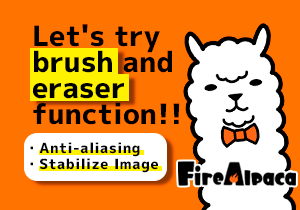By opening a saved campus, you can continue working on your project once again.
Here, we’ll show you how to open a file.
If you have not saved a file, please check previous tutorials first.<Tutorial 7>
Open files from menu
First, close FireAlpaca if it is running.
When FireAlpaca closed, double click on “Tutorial.mdp”, which was created in the previous tutorial.
Next, when FireAlpaca is opened again, click “File” and “Open”.
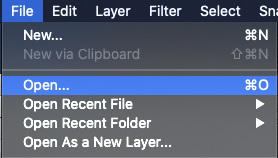
Shows like this.
Choose the place you saved (shown as 1) , select the file (shown as 2) and open it (shown as 3).
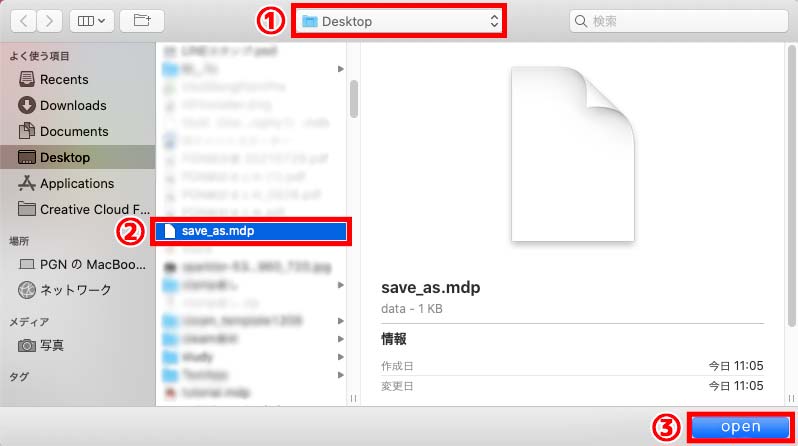
You could reopen the file.
When you open numerous files, tabs will appear at the top of the canvas. It is easy for editting numerous files by just switching the tab.
Next, we’ll explain the basic manipulation on the panel.

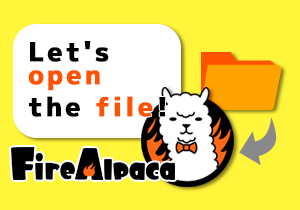
![Basic Panel Manipulation [Tutorial 10]](https://hub.firealpaca.net/wp-content/uploads/2021/06/samune_10en.png)
![Files in different formats [Tutorial 8]](https://hub.firealpaca.net/wp-content/uploads/2021/06/samune_8en.png)